CompTIA A+
The CompTIA A+ Core Series requires candidates to pass two exams: Core 1 (220-1101) and Core 2 (220-1102) covering the following new content, emphasizing the technologies and skills IT pros need to support a hybrid workforce:
- Increased reliance on SaaS applications for remote work
- How to remotely diagnose and correct common software, hardware or connectivity problems
- Evolving core technologies from cloud virtualization and IoT device security to data management and scripting
- Multiple operating systems, when to use them and how to keep them running properly
- Reflects the changing nature of the job, including how to assess if it’s best to fix something on site, or send it to a specialized provider