Desktop Management 2024
The VMware Certified Professional - Desktop Management 2024 (VCP-DTM 2024) certification demonstrates an individual's proficiency in deploying and managing virtual desktops and applications using VMware Horizon. Job-roles associated with this certification include desktop administrators, mobility administrators, and consultants.
Certification Paths
End-user computing certification path
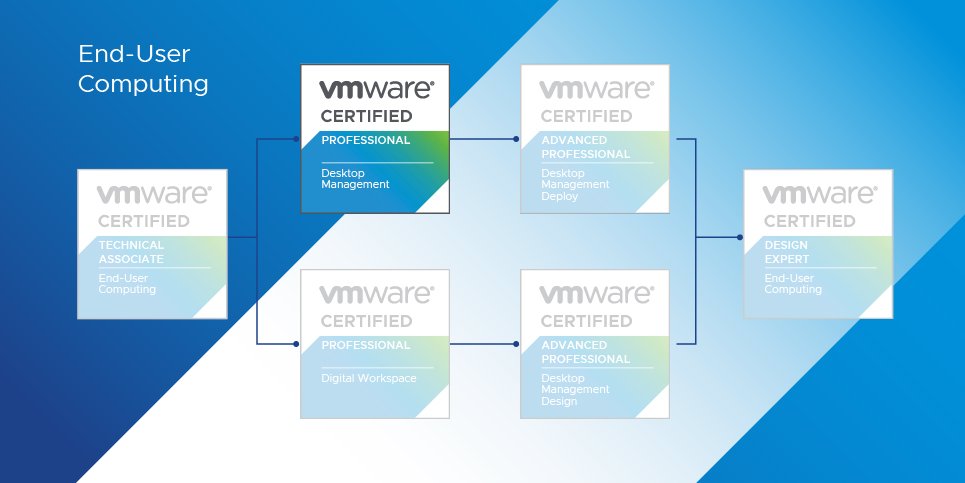
Exam Overview
Exam 2V0-51.23 : VMware Horizon 8.x Professional
| Language | English |
| Duration | 135 Minutes |
| Total Questions | 60 |
| Passing Score | 300 |
| Format | Single and Multiple Choice, Proctored |
| Passing Score | VMware exams are scaled on a range from 100-500, with the determined raw cut score scaled to a value of 300. Your exam may contain unscored questions in addition to the scored questions, this is a standard testing practice. You will not know which questions are unscored, your exam results will reflect your performance on the scored questions only. |
| Pricing | $250 USD |
FAQs
Why does the VCP-DTM 2024 have a year designator as its version
Desktop Management solutions are frequently updated. Having a year as its certification version allows VMware to better maintain the exam and training content, and more importantly, provides certification candidates to communicate how current their skills are in relation to other certifications.
Do I Have to complete the requirements in the order listed?
No, however we strongly recommend that you do so. Also, please note that successfully registering to take an exam does not imply that you meet the certification requirements in full.
How do I Share my VCP-DTM 2024 badge?
When you’ve earned a VMware badge, you will receive an email notification alerting you to claim your badge. When you accept your badge, you’ll be brought immediately into a sharing workflow that allows you to share to Facebook, Twitter, and LinkedIn, embed in a personal website, or share over email.
What are the benefits of a badge?
- A single source that combines your credentials and provides a complete overview of your skills.
- Digital badges allow for you to easily share your accomplishments in social media.
- Provides employers with easy, valid verification of your VMware credentials.
Course Outline
1. VMware Solution
- Describe the features and benefits of a VMware Horizon solution
- Describe the various components in a VMware Horizon solution and their use
- Describe the purpose of Horizon Agent
- Explain VMware Tools
- Describe the Session Collaboration feature
- Describe VMware Integrated Printing
- Describe 3D rendering options available in Horizon 8
- Discuss scalability options available in Horizon 8
- Describe different security options for the Horizon environment
- Describe Horizon Connection Server features and function
- Describe the features and benefits of Workspace ONE Access when used with Horizon 8
- Describe how a load-balancing capability improves VMware Horizon performance
- Describe benefits of the Cloud Pod Architecture feature for a large-scale VMware Horizon deployments
- Discuss the benefits of using Unified Access Gateway
- Describe RD Host on RDSH Farm and an application pool
- Compare remote display protocols that are available in VMware Horizon
- Describe conceptual and logical architecture of VMware Horizon
2. Install, Configure, Administrate the VMware Solution
- Work with vSphere in a VMware Horizon solution
- Use the vSphere Client to access your vCenter Server system and ESXi hosts
- Recognize ESXi hosts communicate with vCenter Server
- Create and Provision a VM
- Work with VMware Horizon Desktops
- Create and optimize Windows VMs to create VMware Horizon desktops
- Configure, manage, and entitle desktop pools of full VMs
- Configure desktops for HTML Access
- Create Windows VMs
- Create Linux VMs
- Optimize the Horizon desktop using OSOT
- Work with Horizon Agent
- Create a golden image for VMware Horizon Windows desktops
- Add Application shortcuts to the Desktop and Start menu of Windows client devices
- Configure an application to start before a user opens the application in the Horizon Client
- Work with VMware Horizon Desktop Pools
- Set up a template for a desktop pool deployment
- Entitle user and groups to pools
- Access the setting and status of a pool
- Configure, manage and entitle pools of instant-clone desktops
- Push updated images to Instant Clone desktop pools
- Set up and automated pool of instant clones
- Work with VMware Horizon Clients
- Configure and manage the VMware Horizon Client systems and connect the client to a VMware Horizon desktop
- Identify the steps to enable and configure Session Collaboration
- Configure VMware Integrated Printing
- List the management options for permissions and folders
- Use Group Policy Settings (and registry) to configure Horizon Client
- Work with a Published Application
- Create and use Remote Desktop Services (RDS) desktops and application pools
- Create an application pool to give users access to an application that runs on a Windows VM in a desktop pool
- Create an RDS Desktop pool and application pool and access desktops and applications from Horizon Client
- Create application pools from installed applications in RDSH or Linux farms
- Describe default load-balancing procedure for RDSHs on a farm and configure a load balancing script on RDSH
- Work with Horizon Connection Server
- Add desktops to the Horizon Connection Server inventory
- Configure a Horizon Event database
- Describe Horizon Connection Server installation, architecture, and requirements
- Describe the structure of the AD LDS database and how it is navigated
- Describe how to apply/consume a Horizon license
- Work with authentication methods and certificates in a Horizon solution
- Describe the authentication and certification options for a Horizon environment
- Describe the authentication methods supported by Horizon Connection Server (incl. smart card authentication)
- Outline the steps to create a Horizon administrator
- Outline the steps to create a custom role
- Describe the purpose of using Transport Layer Security certificates for VMware Horizon
- Integrate Horizon with Workspace ONE Access and other SAML providers
- Work with Horizon protocols
- Analyze the remote display protocols that are available in VMware horizon
- Describe BLAST Display protocol codecs and options
- List ideal applications for each BLAST codec
- Describe BLAST and PCoIP ADMX GPO common configurations
- Work with graphics cards in a Horizon solution
- Describe the 3D rendering settings available in VMware Horizon
- List the steps to configure graphics for use in A VMware environment
- Work with Horizon scalability options
- Configure load-balancing settings in Horizon Console
- Explain how multiple Horizon Connection Server instances in a pod maintain synchronization
- List several best practices for a multi-server deployment in a pod
- Describe the Cloud Pod Architecture LDAP replication
- Compare the purpose of the global LDAP instance and the local LDAP instance
- Describe the purpose of the interpod communication and the View Interpod API(VIPA)
- Describe Cloud Pod Architecture Global Entitlements
- Initialize Cloud Pod Architecture
- Work with App Volumes (specific to 4.x)
- Create and assign packages, working with Writeables, etc
- Work with Dynamic Environment Manager (DEM)
- Work with Horizon Smart Policies
- Configure roles and privileges in VMware Horizon
- Work with Horizon security
- Identify the benefits of using Unified Access Gateway in the DMZ
- Identify the tunnel points when the security gateway is not used
- List the two-factor authentication methods that the Unified Access Gateway Supports
- List Unified Access Gateway firewall rules
- Describe and use the capabilities of the VMware Horizon console
- Use the dashboard to perform day 2 operations
- Monitor performance of remote desktop/s using the Horizon Performance Tracker
- Monitor desktop sessions using the HelpDesk tool
- Describe how information found on the Users and Groups page is used to control and monitor VMware Horizon users
3. Troubleshoot and optimize the VMware Solution
- Perform basic troubleshooting and repairing tasks
- Schedule maintenance of instant clones
- Resolve basic network troubleshooting (DHCP, NTP, DNS, AD)
- Awareness of log files (generation and location)
| Fees Structure : | 15500 INR / 185 USD |
| Total No of Class : | 85 Video Class |
| Class Duration : | 52:30 Working Hours |
| Download Feature : | Download Avalable |
| Technical Support : | Call / Whatsapp : +91 8680961847 |
| Working Hours : | Monday to Firday 9 AM to 6 PM |
| Payment Mode : | Credit Card / Debit Card / NetBanking / Wallet (Gpay/Phonepay/Paytm/WhatsApp Pay) |
| Fees Structure : | 22500 INR / 270 USD |
| Class Duration : | 60 Days |
| Class Recording : | Live Class Recording available |
| Class Time : | Monday to Firday 1.5 hours per day / Weekend 3 Hours per day |
| Technical Support : | Call / Whatsapp : +91 8680961847 |
| Working Hours : | Monday to Firday 9 AM to 6 PM |
| Payment Mode : | Credit Card / Debit Card / NetBanking / Wallet (Gpay/Phonepay/Paytm/WhatsApp Pay) |